How did we ever live without Pinterest? The genius solution that allows us to save anything and everything we find online…and then find it in a pinch when we need to. Pinterest also exposes us to pins shared by thousands upon thousands of other pinners. All this inspiration means many of us get sucked in and suddenly…where did those few hours go?! Speaking hypothetically, of course. Heh.
Yes, we all love Pinterest. But have you noticed your boards aren’t exactly organized? When you search for that great football dip you pinned a few years ago (ahem), do you find yourself combing through hundreds of pins added since then? Maybe you’ve generalized boards titled as “recipes” or “diy” or “beauty”? Wish you started labeling differently way back then?
Even me, a professional organizer, found my boards were in need of re-organization. I started my account years ago with no idea where this P-train was heading. No idea I’d still be pinning years later. Several of my boards were set up with that general title I alluded to. While pinning this way may work for some, I found myself frustrated when trying to find something. And wondered if my followers may be frustrated too. Whether with mine or their own disorganized boards. So I changed it.
What finally gave me the motivation? Well, frankly a lot of reasons….
…I’m now part of the Better Homes & Garden’s Pinning community so I’ve been spending more time over there. So excited to be a part of their blogger team!
…It’s been something I planned on doing for a while, but with the new website launch – this project is among many getting some love and updates.
…Not going to lie – I was getting annoyed with the way I originally set up my boards…and the method in which I added boards over the years. I also didn’t like the overall appearance.
…Finally, there’s so much holiday inspiration flying around so I’ve been pinning more than I have in a long time. You too? And I have a hunch the New Year’s organization bandwagon is about to swing into full gear – I need to be ready!
Anyway, over the last few weeks I’ve been re-organizing and thought sharing a couple ideas/tips may be helpful!
Many of you are likely familiar with the Pinterest format, so this isn’t about going into those details. We know how to create an account, set up boards and pin. But did you know you can move pins from one board to another? And do it in bulk? Or delete pins? Or move your boards around? Change your board cover image?
Here was my account above the fold before I started…
My issue here is that I’m a professional organizer. Why Sam – why? – do you have ALL of your organization pins in one big “organization” board? With nearly 800 pins? To me, made a whole lot more sense to break them up into categories…so I did!
Did it take me a bit of time? Yes. But here’s my easy method for moving pins. I opened my “organization” board and clicked on the edit button at the top right corner of the pin…
When you click the edit button, you’ll see a window with several options…
For moving the pin, simply choose “board” and either move the pin to a board already created. Or create a new one right then. In the case of this pin, I created a board called “organization – garage”…
When you’re done, click save. This is also a great way to delete pins you’re no longer interested in saving, or if it’s a duplicate.
In my case with the large amount of pins to move from within that board, I moved many of them in bulk. How? Easy! Open a board to find the “move pins” button in the top right corner…
Then scroll through your board to check off the pins you’d like to move…
When you click move, this window pops up allowing you to choose their new location…
Using that same format, you can also copy or delete multiple pins at one time. As you can imagine, this saves loads of time!!
What I’ve done is also make searching and pinning easier by adding a main category heading before a sub-category heading. For example, with my organization boards, they now start with “organization” followed by a sub-category. Like “organization – mudroom” or “organization – garage”. Through doing this, my hope is it will be easier for those searching my boards to find things, as well as follow a specific organization board of interest. But I’ve found through the process it’s made my pinning experience easier too by helping to find a board quickly!
Or maybe that’s my excuse for organizing yet another thing. 😉
I’ve been working through my recipe boards and breaking them up as well. Trying to locate my Thanksgiving recipes last month was a nightmare. This newly organized game plan means finding those mashed potatoes we loved will be a breeze!…
There were boards featured at the top of my profile, when instead I wanted to share other boards up top. Most people visiting your Pinterest page will scroll a bit and if they don’t like what they see or it doesn’t make sense, they may click away or not follow. Since I’m in the organization niche, I figure people are likely clicking through to see organization inspiration. Now those are up top, while others have been shifted down. This is simple to do by clicking on your boards and dragging them around on your page. My page looks much better now with my organizing boards at the top.
Did you know you can also change your board cover image to make your page even more appealing? On your main profile page, choose a board, click the edit button…
Then click “change” next to cover…
From there, Pinterest allows you to scroll through the images on that particular board. All you’ll do is select the image you like and save it. Previously, this was my “kitchen” board cover image…
But this kitchen is way more my style and taste, so I chose it…
Isn’t it pretty?! It’s amazing how the appearance of your profile can change by simply adjusting the board cover images! I changed nearly every image and feel so happy now when I log in to work over there. Much like the way I feel after organizing something for a client or myself. It’s just prettier and happier, in my opinion…
I look at social media as an extension of my blog. And business. It’s important that your platforms look the same and reflect what readers from your blog would expect to see from you – no matter where they find or follow you. This seemed to be a natural next step after my site re-launched, but it was something on my radar a long time. Not totally done updating yet, but that’s ok. I’ve enjoyed the down time each evening sitting on the couch with a glass of wine, listening to music and spending about 30-45 minutes working on my boards. Honestly, I’ve had a lot of fun because I’ve re-discovered forgotten, long lost inspiration that was pinned years ago.
If you’d like to follow me on Pinterest, you can find me here! You can also see the Better Homes & Gardens boards I pin to regularly, as well. They are in the top row and full of amazing ideas from fellow bloggers!
Do you have organized Pinterest boards? Share your secrets to success here with us!
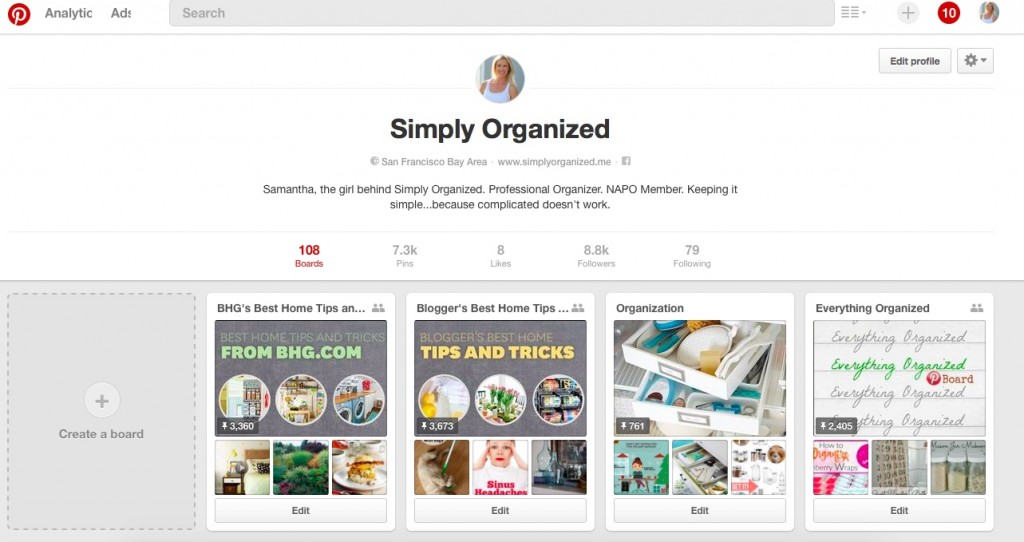
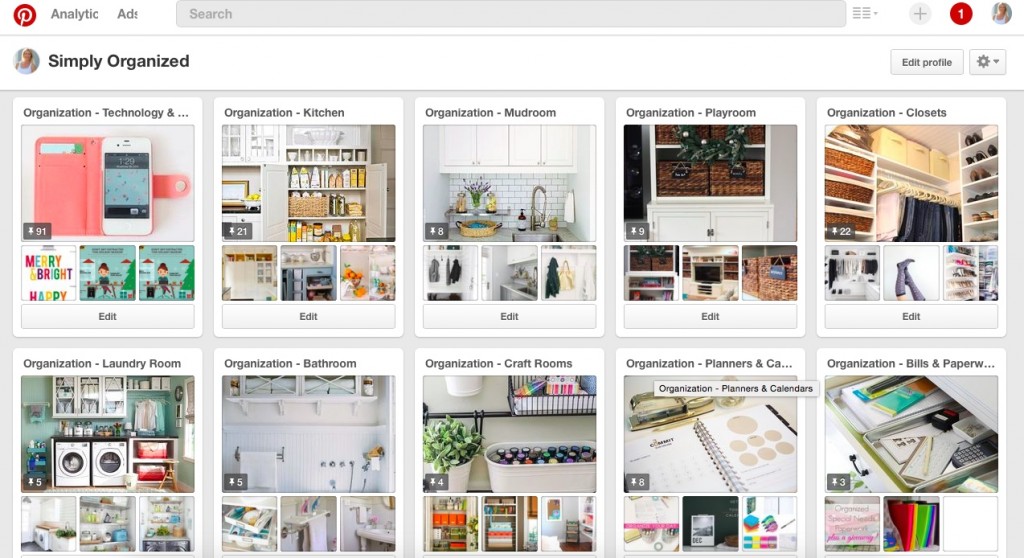
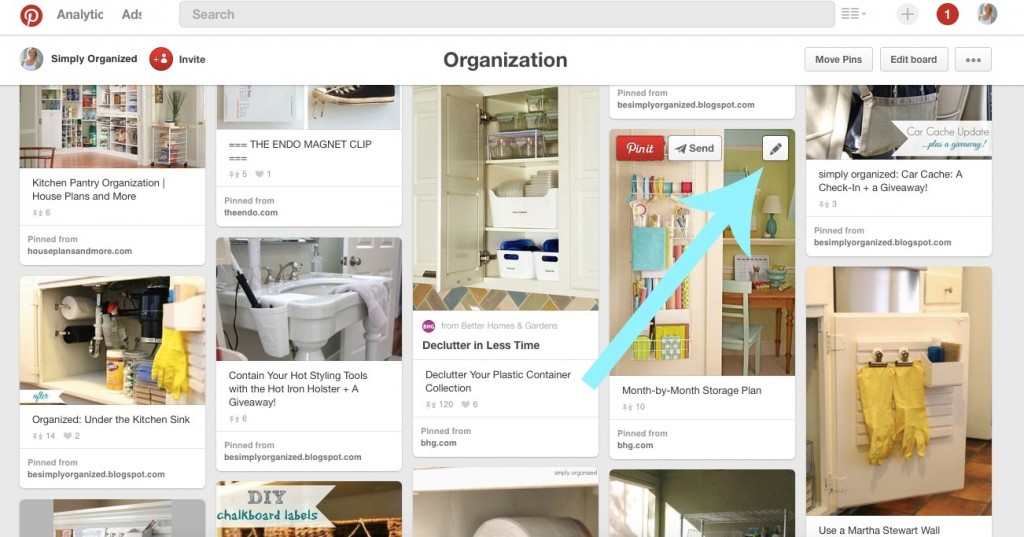
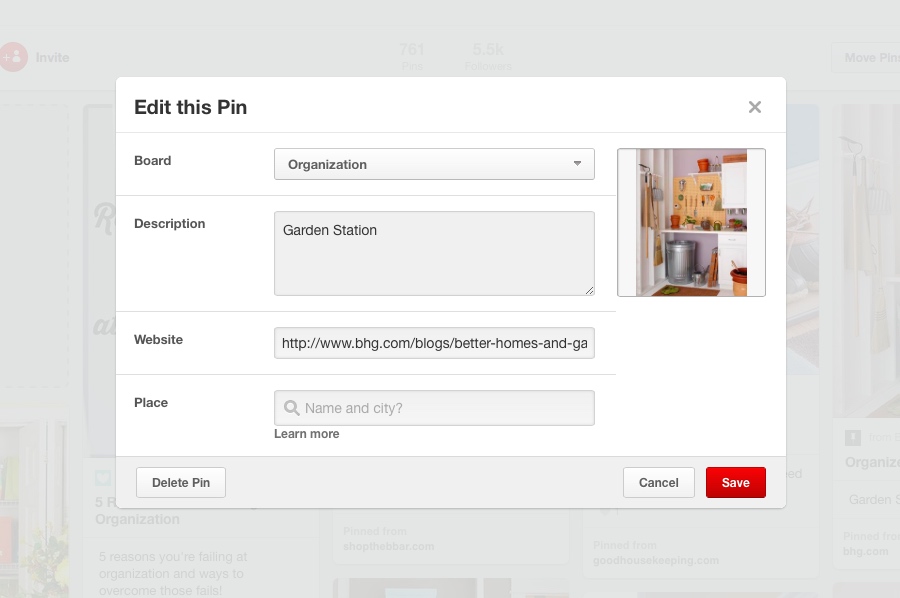
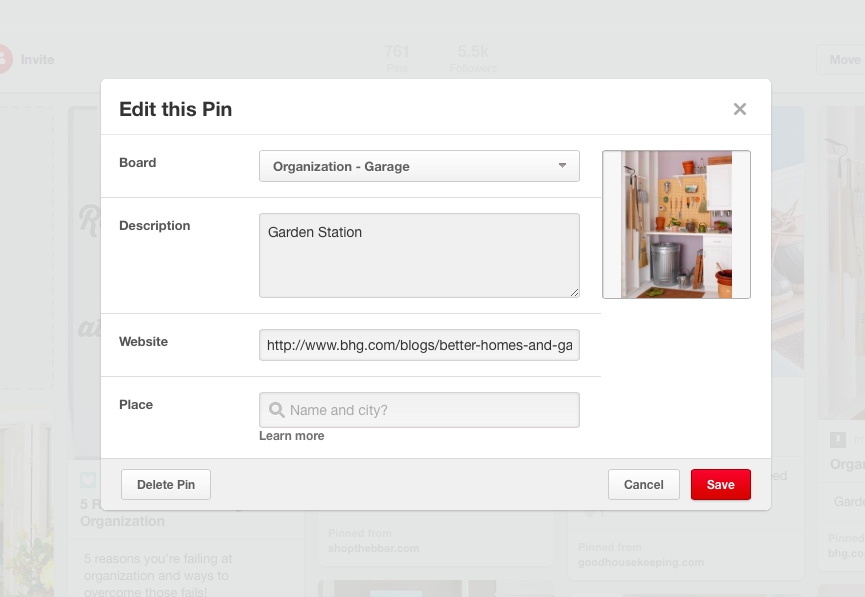
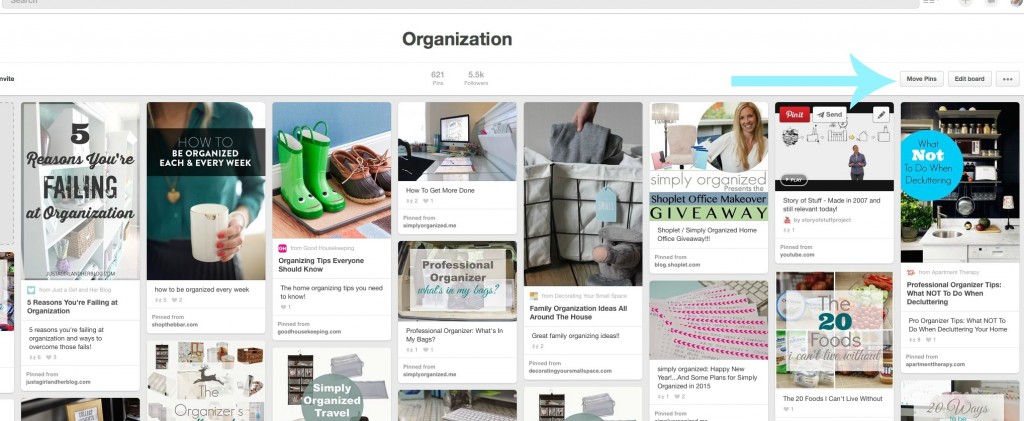
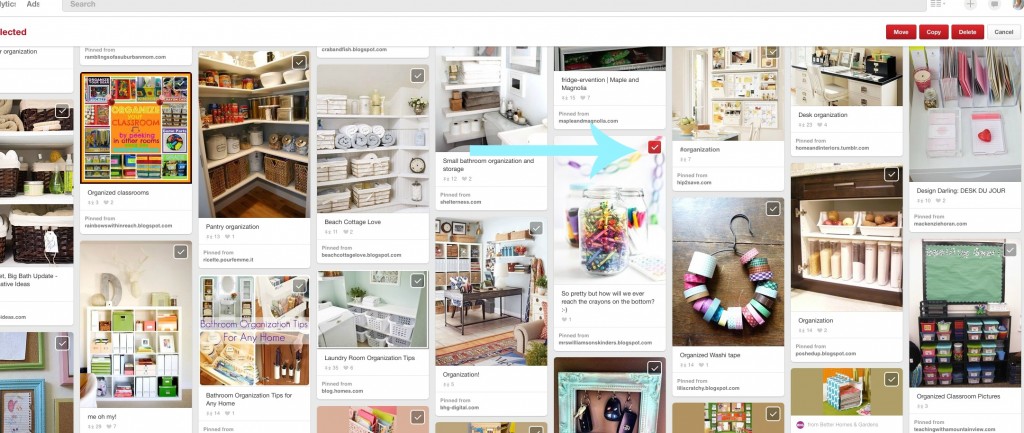
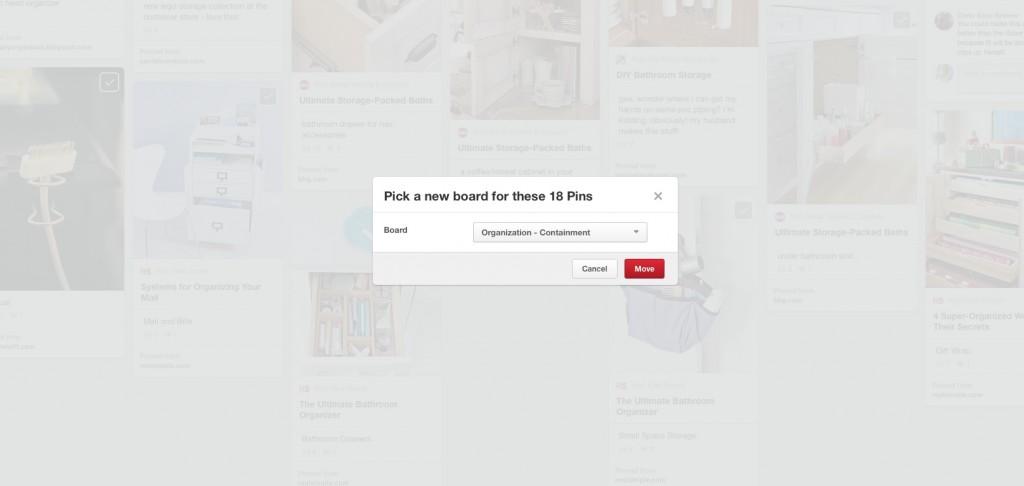
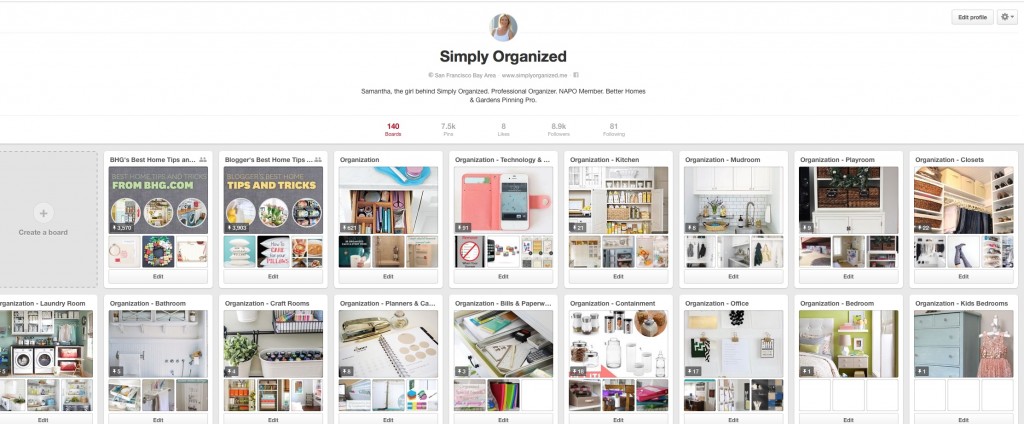
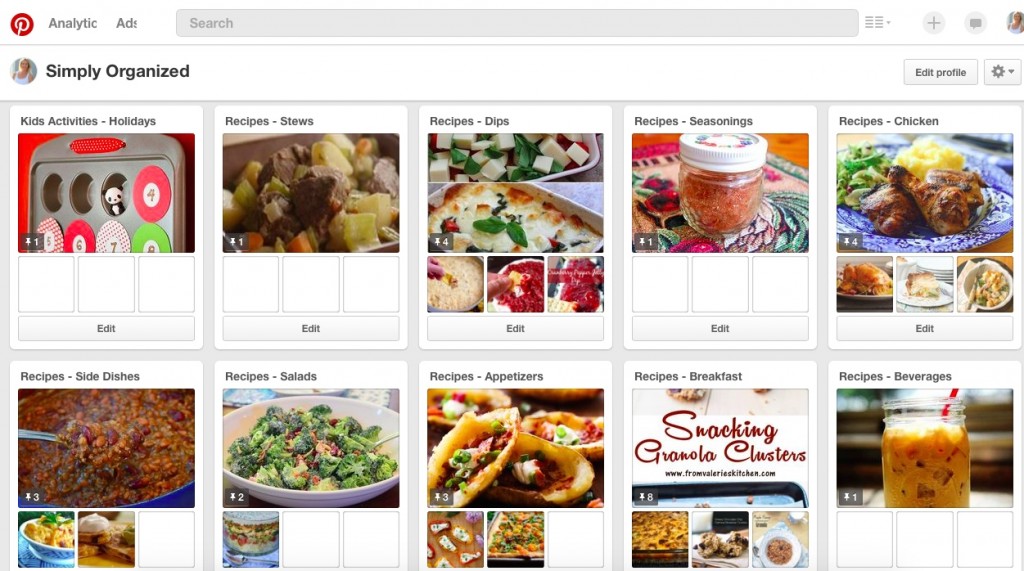
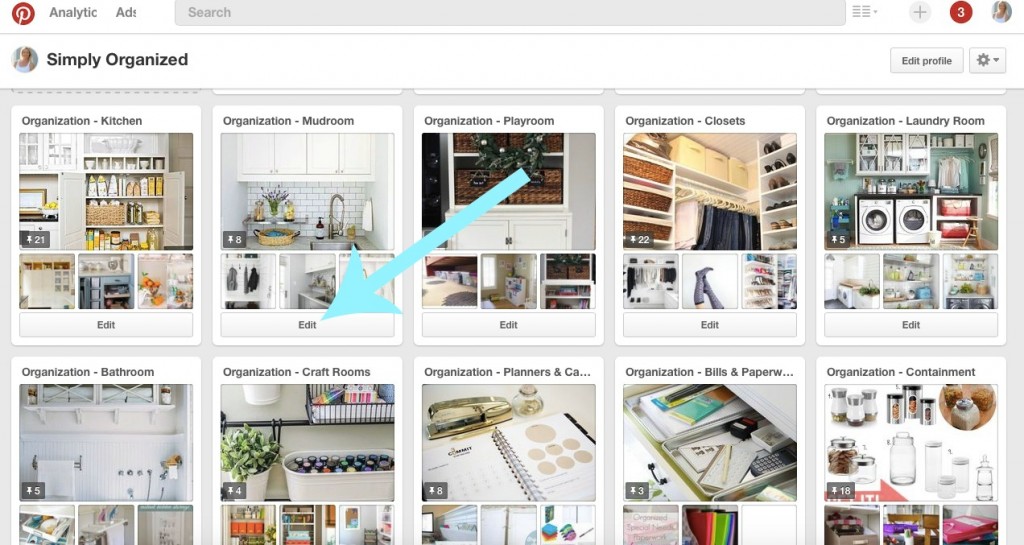
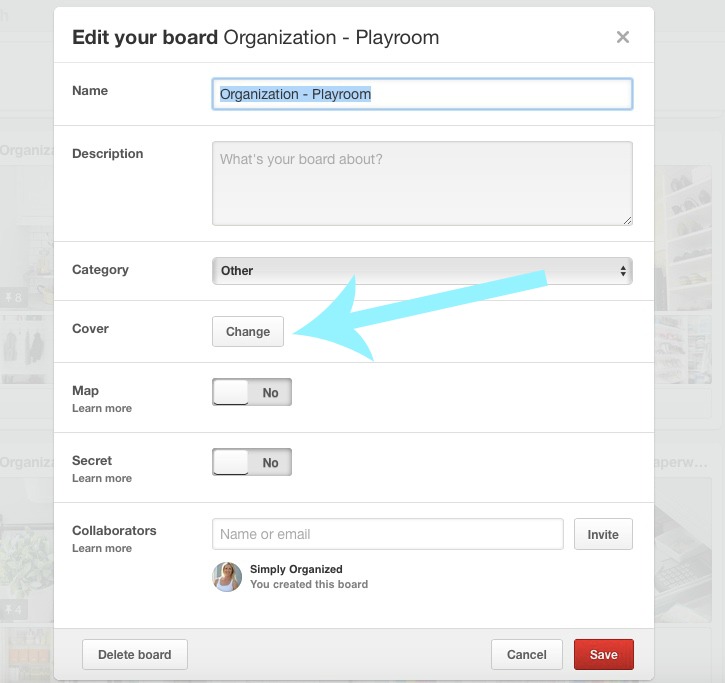
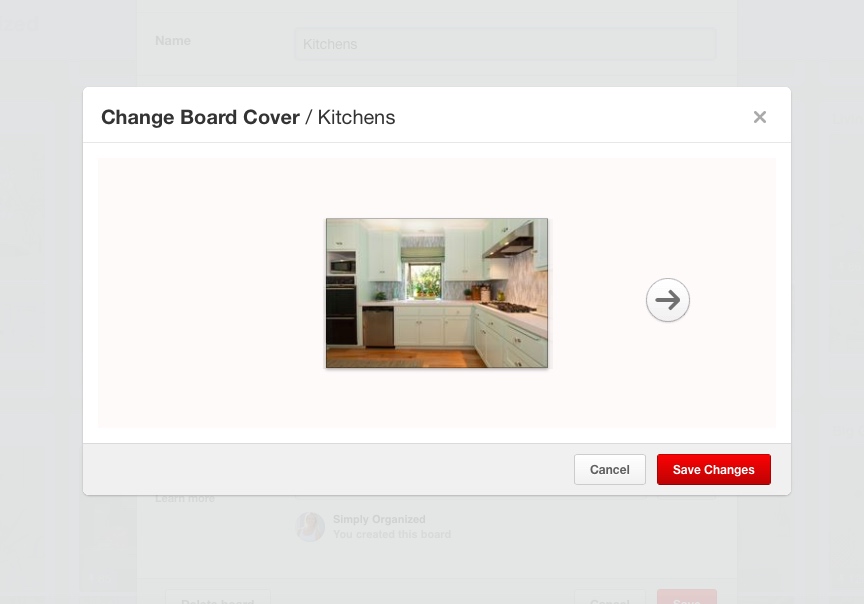

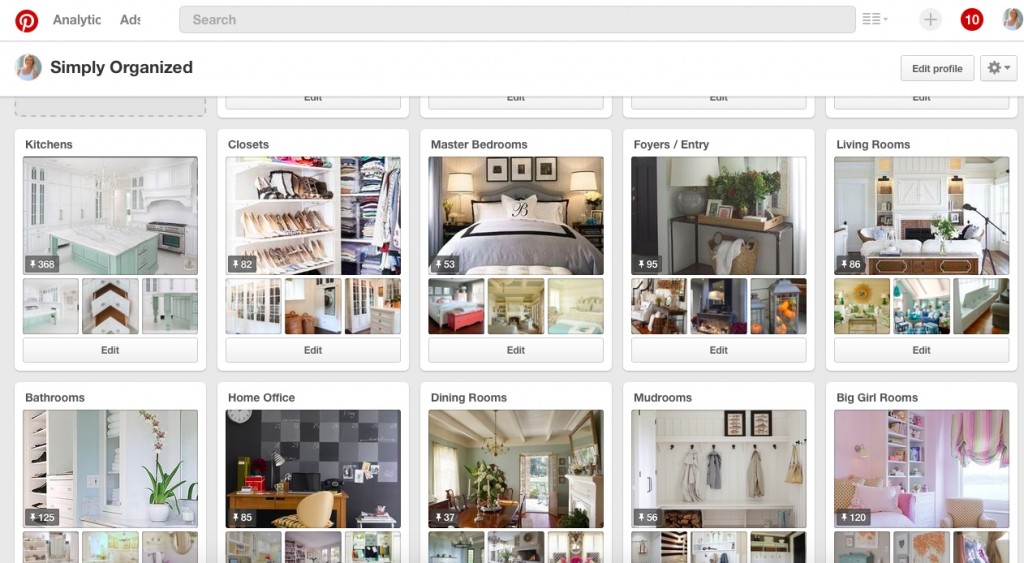
You didn’t mention it in the post, but there is a way to bulk move pins also. In the screen shot where you illustrate how to edit an individual pin, you see a ‘Move Pins’ button. If you click that, it allows you to select multiple pins and move them all to the same board. It saves a ton of time!
Oh my gosh – yes! Thank you for the reminder! I had the images ready to share that as well – I posted this late last night and was clearly not in the right frame of mind – haha! Thank you! I’ll be updating the post!
I love the ability to move multiple pins!!! SO helpful…and it does save tons of time!
xo,
Sam
Oh My Gosh! This is crazy helpful! I re-organized about a year ago and it took literally a couple of hours. This is amazing! Can’t wait to get organizing……Pinterest for a start! Thanks doll!
You’re so welcome! Happy organizing!!
xo,
Sam